The PowerPoint Translator server provides comprehensive PowerPoint translation and management capabilities using Amazon Bedrock models.
Translation Features:
Translate entire presentations or specific slides/ranges to various languages
Preserve original formatting, layouts, styles, and colors during translation
Automatically apply appropriate fonts for target languages
Utilize Amazon Bedrock models for high-quality translation with natural language polishing
Presentation Management:
Get slide information including count and content previews
Preview specific slide content in detail
Apply post-processing optimization with text auto-fitting for overflowed text
Additional Capabilities:
List supported target languages and Amazon Bedrock models
Access usage examples and help information
Integrate with AI assistants like Amazon Q Developer via FastMCP for seamless workflows
Integrates with Amazon Bedrock to power high-quality PowerPoint translations, leveraging Amazon's AI models for translating text content while preserving formatting and structure.
Enables translation of PowerPoint slides, allowing users to translate entire presentations or specific slides while maintaining original formatting, layouts, and styles.
PowerPoint Translator using Amazon Bedrock
A powerful PowerPoint translation tool that leverages Amazon Bedrock models for high-quality translation. This service can be used both as a standalone command-line tool and as a FastMCP (Fast Model Context Protocol) service for integration with AI assistants like Amazon Q Developer. It translates PowerPoint presentations while preserving formatting and structure.
Features
- PowerPoint Translation: Translate text content in PowerPoint presentations
- Amazon Bedrock Integration: Uses Amazon Bedrock models for high-quality translation
- Format Preservation: Maintains original formatting, layouts, and styles
- Language-Specific Fonts: Automatically applies appropriate fonts for target languages
- Color & Style Preservation: Preserves original text colors and formatting even for untranslated content
- Standalone & MCP Support: Use as a command-line tool or integrate with AI assistants via FastMCP
- Multiple Languages: Supports translation between various languages
- Batch Processing: Can handle multiple slides and text elements efficiently
- Selective Translation: Translate entire presentations or specific slides
Examples
Translation
The PowerPoint Translator maintains the original formatting while accurately translating content:
Kiro MCP Examples
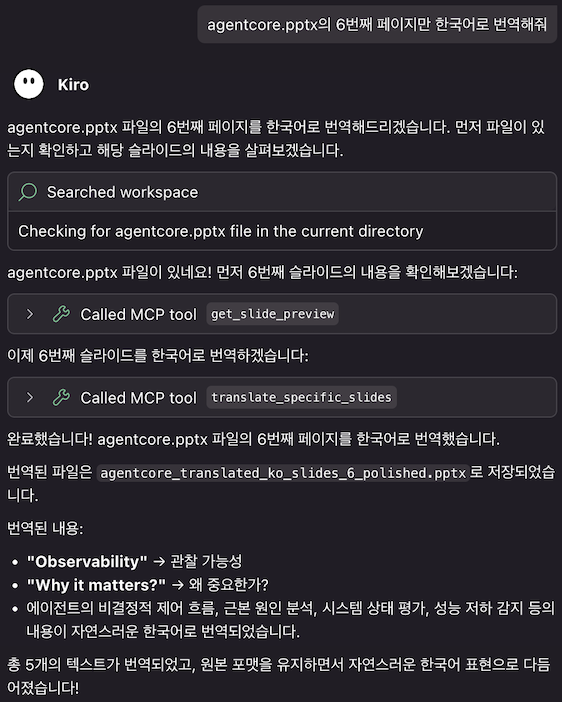
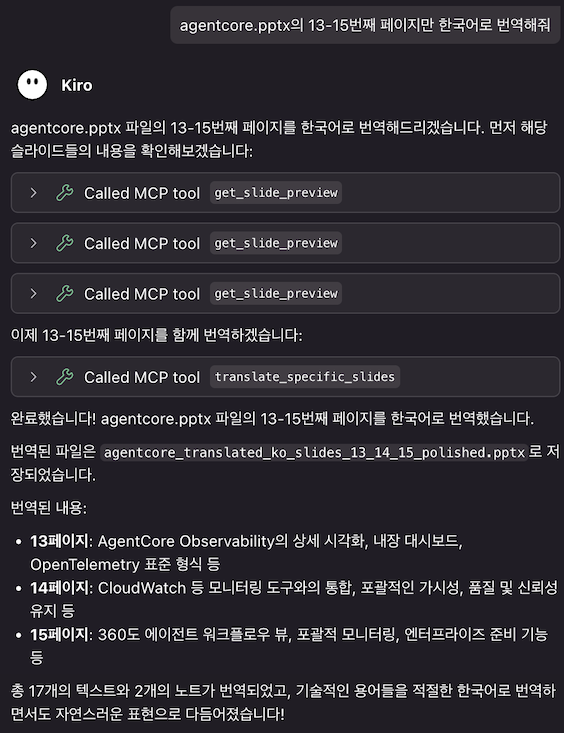
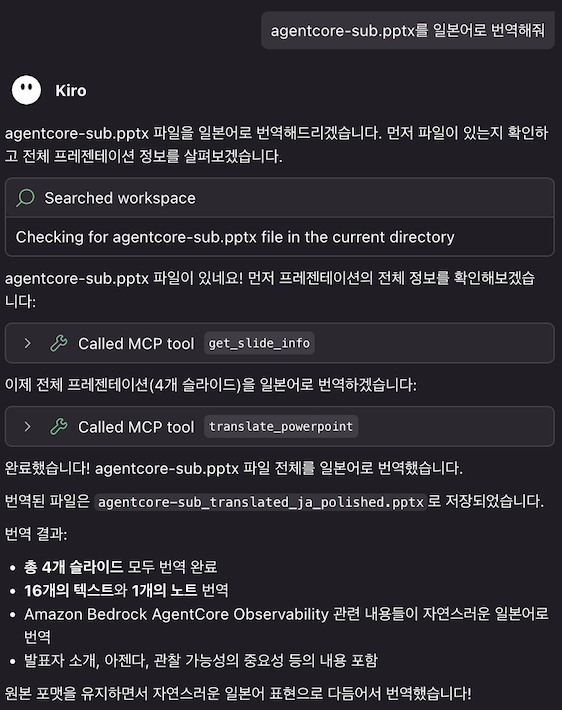
Usage Examples
Translate entire presentation:
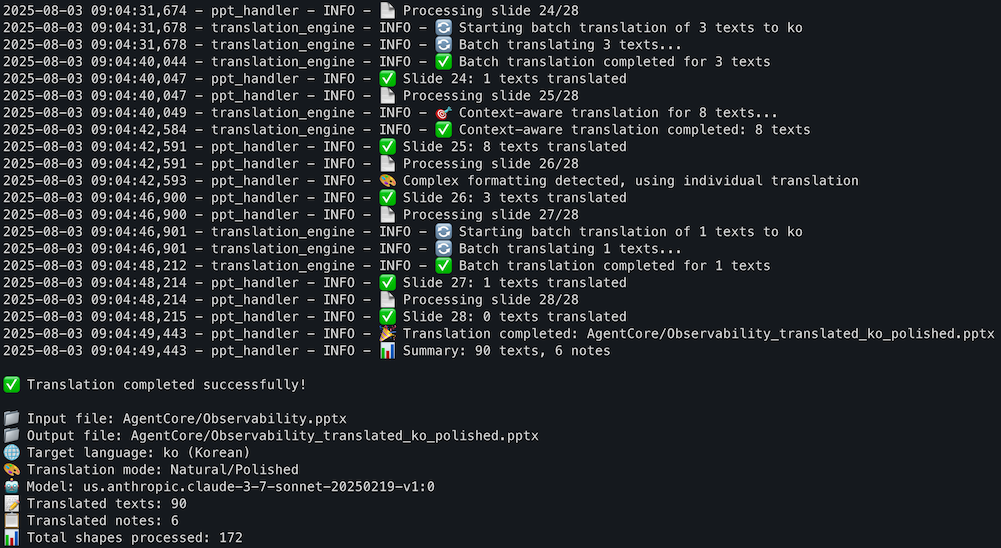
Translate specific slides:
Get slide information:
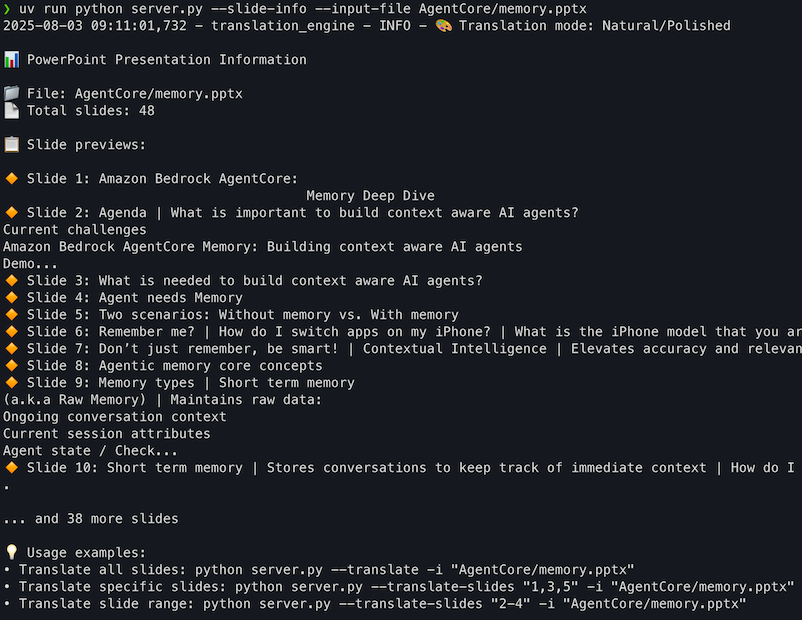
Prerequisites
- Python 3.11 or higher
- AWS Account with Bedrock access
- AWS CLI configured with appropriate credentials
- Access to Amazon Bedrock models (e.g., Claude, Nova, etc.)
AWS Credentials Setup
Before using this service, ensure your AWS credentials are properly configured. You have several options:
- AWS CLI Configuration (Recommended):This will prompt you for:
- AWS Access Key ID
- AWS Secret Access Key
- Default region name
- Default output format
- AWS Profile Configuration:
- Environment Variables (if needed):
- IAM Roles (when running on EC2 instances)
The service will automatically use your configured AWS credentials. You can specify which profile to use in the .env file.
Installation
- Clone the repository:
- Install dependencies using uv (recommended):Or using pip:
- Set up environment variables:
Edit
.envfile with your configuration:Note: AWS credentials (Access Key ID and Secret Access Key) are not needed in the.envfile if you have already configured them usingaws configure. The service will automatically use your AWS CLI credentials.
Usage
Standalone Command-Line Usage
The PowerPoint Translator can be used directly from the command line using the ppt-translate command:
FastMCP Server Mode (for AI Assistant Integration)
Start the FastMCP server for integration with AI assistants like Amazon Q Developer:
FastMCP Setup (Amazon Q Developer and Kiro)
If you haven't already installed Amazon Q Developer or Kiro, please refer to this:
- Amazon Q Developer CLI: https://docs.aws.amazon.com/amazonq/latest/qdeveloper-ug/command-line-installing.html
- Kiro: https://kiro.dev
2. Configure FastMCP Server
Create or update your Q Developer FastMCP configuration file:
Kiro
User Level ~/.kiro/settings/mcp.json
Amazon Q Developer
On macOS/Linux: ~/.aws/amazonq/mcp.json
On Windows: %APPDATA%\amazonq\mcp.json
Add the PowerPoint Translator FastMCP server configuration:
Using uv:
Alternative configuration using python directly:
Important: Replace /path/to/ppt-translator/ with the actual path to your cloned repository.
3. Use PowerPoint Translation
Once connected, you can use commands like (User input does not have to be in English):
Available MCP Tools
The MCP server provides the following tools:
translate_powerpoint: Translate an entire PowerPoint presentation- Parameters:
input_file: Path to the input PowerPoint file (.pptx)target_language: Target language code (default: 'ko')output_file: Path for the translated output file (optional, auto-generated)model_id: Amazon Bedrock model ID (default: Claude 3.7 Sonnet)enable_polishing: Enable natural language polishing (default: true)
- Parameters:
translate_specific_slides: Translate only specific slides in a PowerPoint presentation- Parameters:
input_file: Path to the input PowerPoint file (.pptx)slide_numbers: Comma-separated slide numbers to translate (e.g., "1,3,5" or "2-4,7")target_language: Target language code (default: 'ko')output_file: Path for the translated output file (optional, auto-generated)model_id: Amazon Bedrock model ID (default: Claude 3.7 Sonnet)enable_polishing: Enable natural language polishing (default: true)
- Parameters:
get_slide_info: Get information about slides in a PowerPoint presentation- Parameters:
input_file: Path to the PowerPoint file (.pptx)
- Returns: Overview with slide count and preview of each slide's content
- Parameters:
get_slide_preview: Get detailed preview of a specific slide's content- Parameters:
input_file: Path to the PowerPoint file (.pptx)slide_number: Slide number to preview (1-based indexing)
- Parameters:
list_supported_languages: List all supported target languages for translationlist_supported_models: List all supported Amazon Bedrock modelsget_translation_help: Get help information about using the translator
Configuration
Environment Variables
AWS_REGION: AWS region for Bedrock service (default: us-east-1)AWS_PROFILE: AWS profile to use (default: default)DEFAULT_TARGET_LANGUAGE: Default target language for translation (default: ko)BEDROCK_MODEL_ID: Bedrock model ID for translation (default: us.anthropic.claude-3-7-sonnet-20250219-v1:0)MAX_TOKENS: Maximum tokens for translation requests (default: 4000)TEMPERATURE: Temperature setting for AI model (default: 0.1)ENABLE_POLISHING: Enable translation polishing (default: true)BATCH_SIZE: Number of texts to process in a batch (default: 20)CONTEXT_THRESHOLD: Number of texts to trigger context-aware translation (default: 5)DEBUG: Enable debug logging (default: false)
Supported Languages
The service supports translation between major languages including:
- English (en)
- Korean (ko)
- Japanese (ja)
- Chinese Simplified (zh)
- Chinese Traditional (zh-tw)
- Spanish (es)
- French (fr)
- German (de)
- Italian (it)
- Portuguese (pt)
- Russian (ru)
- Arabic (ar)
- Hindi (hi)
- And many more...
Troubleshooting
Common Issues
- AWS Credentials Not Found:
- Ensure AWS credentials are properly configured
- Check AWS CLI configuration:
aws configure list
- Bedrock Access Denied:
- Verify your AWS account has access to Bedrock
- Check if the specified model is available in your region
- FastMCP Connection Issues:
- Verify the path in mcp.json is correct
- Check that Python and dependencies are properly installed
- Review logs in Q Developer for error messages
- Test the server:
uv run python mcp_server.py
- PowerPoint File Issues:
- Ensure the input file is a valid PowerPoint (.pptx) file
- Check file permissions for both input and output paths
- Module Import Errors:
- Use
uv runto ensure proper virtual environment activation - Install dependencies:
uv sync
- Use
Development
Project Structure
License
This project is licensed under the MIT License - see the LICENSE file for details.
hybrid server
The server is able to function both locally and remotely, depending on the configuration or use case.
Tools
Translates PowerPoint presentations while preserving formatting using Amazon Bedrock models, available as both a standalone tool and a FastMCP service for AI assistants like Amazon Q Developer.
Related MCP Servers
- -securityFlicense-qualityA Model Context Protocol server that enables AI models to create and manipulate PowerPoint presentations with advanced features like financial charts, formatting, and template management.Last updated -23
- -securityAlicense-qualityA server that enables creating and editing PowerPoint presentations programmatically through the Model Context Protocol, supporting features like adding slides, images, textboxes, charts, and tables.Last updated -993MIT License
- AsecurityAlicenseAqualityAn MCP server that allows you to generate and edit images using Amazon Bedrock's Nova Canvas model, supporting features like text-to-image generation, inpainting, outpainting, image variation, and background removal.Last updated -84MIT License
- -securityAlicense-qualityA FastMCP-powered server for programmatically creating, editing, and rendering PowerPoint (PPTX) presentations with features for slide creation, content insertion, and PNG rendering.Last updated -21Apache 2.0