The Sinch MCP Server provides comprehensive communication tools across four main areas:
Conversation Tools: Send messages (text, media, templates, interactive choices, location pins), retrieve message events (delivery status, read receipts), and list conversation apps/templates.
Email Tools (Mailgun): Send emails using templates or raw HTML/text, list available templates, retrieve email metadata and delivery status, track email events (bounces, opens, clicks), and analyze metrics like open rates.
Verification Tools: Lookup phone number status and capabilities, initiate and complete SMS verification with one-time passwords (OTPs) for user authentication.
Voice Tools: Make TTS calls, start/manage/close conference calls, and control individual participant status (mute, unmute, hold, resume).
Configuration Tool: Retrieve server configuration and tool status for troubleshooting and monitoring disabled tools.
Integration with Google Geocoding API for converting addresses to latitude/longitude coordinates when sending location messages.
Enables sending emails with templates, tracking delivery status, retrieving email metadata, and accessing analytics metrics like open rates and click-through rates.
Supports sending template messages and other communication types to users on Facebook Messenger.
Used to create secure tunnels for receiving message-related events, enabling the tracking of message delivery status and read receipts.
Allows sending various message types including text, media, templates, and interactive choices to WhatsApp users.
Sinch MCP Server — Developer Preview
This repository contains the source code for the Sinch MCP server, which provides a set of tools to interact with the Sinch APIs. This README focuses on using the MCP server with the Claude Desktop client, but it can also be used with any other MCP client.
Tools Overview
Here is the list of tools available in the MCP server (all the phone numbers must be provided in E.164 format, e.g., +33612345678 for France).
Conversation Tools
Tool | Description | Tags |
send-text-message | Send a plain text message to a recipient on a supported channel.
Example prompt : "Send a quick update to the phone number +33612345678 on SMS." | conversation, notification |
send-media-message | Send an image, video, or document via a media message.
Example prompt : "Send the product brochure PDF to the phone number +33612345678 on WhatsApp." | conversation, notification |
send-template-message | Send a message using a predefined template (e.g., WhatsApp or omni-template).
Example prompt : "Send the appointment reminder template in Spanish to this user on Messenger." | conversation, notification |
send-choice-message | Send a message that includes interactive choices (buttons or quick replies).
Example prompt : "Send a RCS survey about preferred ice cream flavor to +33612345678 with the following choices: Vanilla, Strawberry, Hazelnut". | conversation, notification |
send-location-message | Send a location pin or coordinates to a user.
Example prompt : "Send a pin to the Guggenheim Museum location in Bilbao to the phone number +33612345678." | conversation, notification |
get-message-events | Retrieve events related to a given message (text, media, choice, ...), such as delivery status or read receipts. ⚠️ Only the events received during the time the MCP server is online can be retrieved.
Example prompt : "What is the delivery status of the message 01JXYH8RB8MZCAFR117KQAQMQ0 ?" | conversation, notification |
list-conversation-apps | List all configured Conversation apps in the Sinch account.
Example prompt : "What messaging apps do I have set up in my account?" | conversation, notification |
list-messaging-templates | List all omni-channel and channel-specific message templates.
Example prompt : "Show me all message templates in my account." | conversation, notification |
Email tools (Mailgun)
Tool | Description | Tags |
send-email | Send an email using a predefined HTML template or raw HTML/text content.
Example prompt : "Send a welcome email to using our onboarding template." | email, notification |
list-email-templates | List all email templates available for a specific domain.
Example prompt : "What email templates do I have available?" | email, notification |
retrieve-email-info | Retrieve metadata, content and delivery status for a specific email message.
Example prompt : "Can you get the delivery status of the email with ID ?" | email, notification |
list-email-events | Retrieve and group recent email delivery events, such as bounces, opens, or clicks.
Example prompt : "Show me all recent email activity for my account." | |
analytics-metrics | Retrieve email analytics metrics, such as open rates or click-through rates.
Example prompt : "What are the open rates during the last week?" |
Verification Tools
Tool | Description | Tags |
number-lookup | Lookup a phone number for its status and capabilities.
Example prompt : "Lookup for the following phone number capabilities: +33501020304." | verification |
start-sms-verification | Initiate an SMS verification by sending an OTP to a user's phone number.
Example prompt : "Start phone verification for the number +33612345678." | verification |
report-sms-verification | Submit a one-time password (OTP) to complete SMS verification.
Example prompt : "Verify the phone number with this code: 1234." | verification |
Voice Tools
Tool | Description | Tags |
tts-callout | Place a voice call and read aloud a message using Text-to-Speech.
Example prompt : "Call the phone number +33612345678 and say: 'Your appointment is tomorrow at 10 AM.'" | voice, notification |
conference-callout | Start a voice call to one or more participants and connect them to a shared conference.
Example prompt : "Call John (+33612345678) and Lisa (+34987654321) and connect them to a conference room." | voice |
manage-conference-participant | Mute, unmute, hold, or resume an individual participant in a conference call.
Example prompt : "Mute the caller with ID xyz789 in the conference." | voice |
close-conference | End a conference call by disconnecting all the participants using the ID of the conference.
Example prompt : "End the current conference call with ID abc123." | voice |
Configuration Tools
Tool | Description | Tags |
sinch-mcp-configuration | List all available tools in the Sinch MCP server and their status. If a tool is disabled, it will display the reason why.
Example prompt : "Which tools are available in the Sinch MCP server?" |
Related MCP server: SendGrid MCP Server
Getting Started
Prerequisites
A provisioned Sinch Build account
Claude Desktop (or any other MCP client). This README is focused on Claude Desktop, but the MCP server can be used with any MCP client.
API credentials
To use the APIs used by the MCP tools, you will need the following credentials:
Conversation API credentials:
(Required)
CONVERSATION_PROJECT_ID: Select the project you want to use from your Sinch Build dashboard (Located at the left of the top toolbar)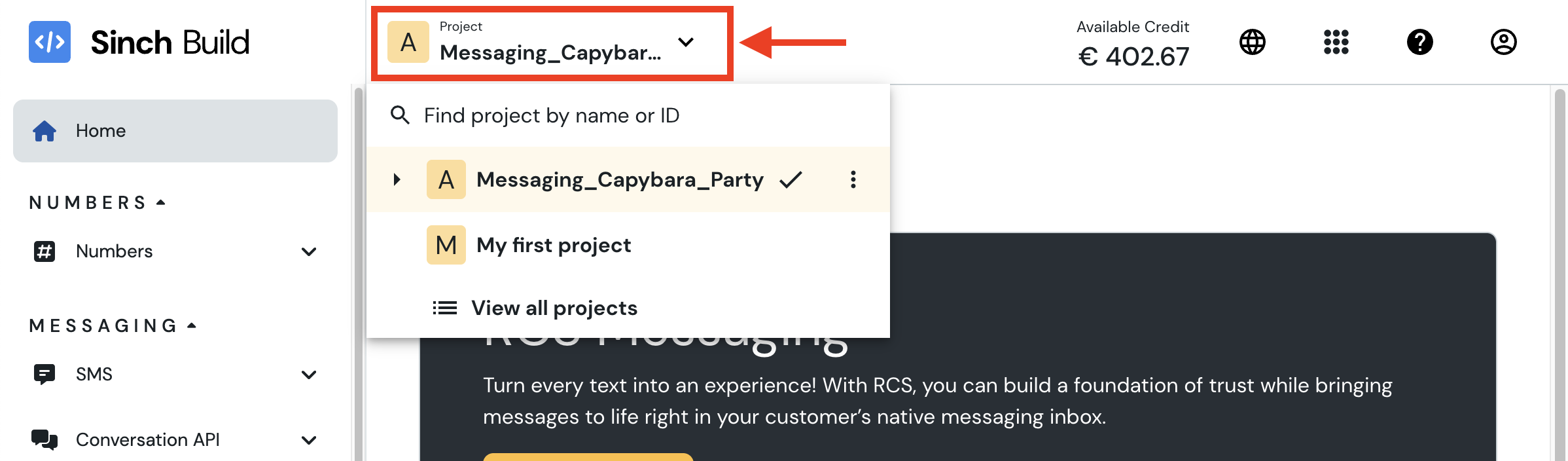
(Required)
CONVERSATION_KEY_ID: Select or create a new access key in the Access keys section of the Sinch Build dashboard.(Required)
CONVERSATION_KEY_SECRET: This is the secret associated with theAccess Keyyou selected or created in the previous step. Be careful, theAccess Key Secretis only shown once when you create theAccess Key. If you lose it, you will need to create a newAccess Key.CONVERSATION_APP_ID: This is the ID of the conversation app you want to use. You can find it in the Conversation API / Apps section of the Sinch Build dashboard. If you don't set it, you will have to specify it in the prompt.CONVERSATION_REGION: This is the region where your conversation app and templates are located. It can beus,eu, orbr. If you don't set it, it defaults tous.When using the SMS channel, you can also set the
DEFAULT_SMS_ORIGINATORenvironment variable to the phone number that will be used as the sender for SMS messages. Depending on your country, this setting may be required.You can also set the
GEOCODING_API_KEYenvironment variable to your Google Geocoding API key if you want to use the location feature. This is needed to convert an address to a latitude/longitude pair.NGROK_AUTH_TOKEN: If you want to use the toolget-message-events, you have to be able to receive events related to a message. If this variable is set, the MCP server will open a tunnel to your local machine using ngrok. If you don't set this variable, the MCP server will not be able to receive events related to a message.
Verification API credentials: navigate to the Verification / Apps section of the Sinch Build dashboard and create a new app or select an existing one. You will need the following credentials:
(Required)
VERIFICATION_APPLICATION_KEY(Required)
VERIFICATION_APPLICATION_SECRET
Voice API credentials: navigate to the Voice / Apps section of the Sinch Build dashboard and create a new app or select an existing one. You will need the following credentials:
(Required)
VOICE_APPLICATION_KEY(Required)
VOICE_APPLICATION_SECRETYou can also set the
CALLING_LINE_IDENTIFICATIONenvironment variable to the phone number that will be displayed to the user when they receive a call.
Mailgun API credentials: navigate to the Mailgun / Domains section of the Mailgun dashboard and create a new domain or select an existing one. You will need the following credentials:
(Required)
MAILGUN_API_KEYMAILGUN_DOMAINMAILGUN_SENDER_ADDRESS
MCP Server Configuration
The Sinch MCP server is available as an NPM package to the executed. Here is how to set it up in the Claude Desktop configuration file (claude_desktop_config.json). Remember to fill in the environment variables with your own credentials:
Running the MCP Server locally
Option 1: Start the MCP server with stdio using Claude Desktop
To run the MCP server locally with Claude Desktop, you will need to clone the repository and build the MCP server. This option is useful for local development and testing.
Step 1: Clone the repository
Step 2: Build the MCP server
Step 3: Setup Claude Desktop configuration
Here is an example of how to configure the MCP server in the Claude Desktop configuration file (claude_desktop_config.json):
Step 4: (Optional) Filter the tools available in the MCP server
Too many tools mean bigger context, mean higher tokens usage and more confusion for the LLM to select the right tool to use.
You can filter the tools that are available in the MCP server by using the tags options. For example, if you want to only use the conversation tools, you can add the following options to the args array:
You can combine multiple tags by separating them with commas. For example, if you want to use both conversation and verification tools, you can use the following command:
If you want to use all the tools, you can omit the --tags option, or use the tag all:
Option 2: Start the MCP server remotely and connect to it using SSE
With this option, you can run the MCP server on a remote machine and connect to it using Server-Sent Events (SSE). This is useful if you want to run the MCP server on a cloud server or a dedicated machine. By default, Claude Desktop will connect to the MCP server using STDIO; we will use the supergateway library to connect to the MCP server using SSE.
Step 1: Build the MCP server
Step 2: Set up the MCP server configuration
Copy the file .template.env and rename it .env. Then replace the placeholders with your own credentials and delete any key you don't need. The .env file should look like this ():
Step 3: Start the MCP server
By default, this command will start the MCP with all the tools available. If you want to filter the tools that are available in the MCP server, you can use the --tags option. For example, if you want to only use the conversation tools, you can modify the command as follows:
You can combine multiple tags by separating them with commas. For example, if you want to use both conversation and verification tools, you can use the following command:
Step 4: Configure the MCP server in Claude Desktop
You can then configure the MCP server in the Claude configuration file as follows:
(Replace the http://localhost:8000/sse with the URL of your MCP server if it is not running locally)
Contributing: Defining new tools
Tools are registered in the src/index.ts file.
Conversation tools: send various types of messages, list conversation apps, templates
Verification tools: lookup for a number, perform a verification flow
Voice tools: make a TTS call, create a conference call, manage participants
Email tools: send emails, retrieve email information
Tools are defined under src/tools/ and are registered in the index.ts file of their respective domain folder.
Conversation tools:
src/tools/conversation/index.tsVerification tools:
src/tools/verification/index.tsVoice tools:
src/tools/voice/index.tsEmail tools:
src/tools/email/index.ts